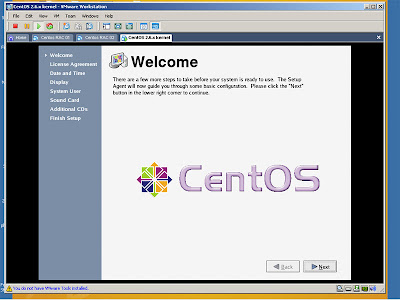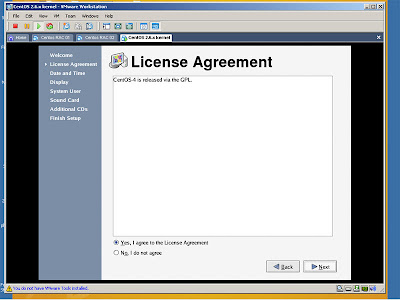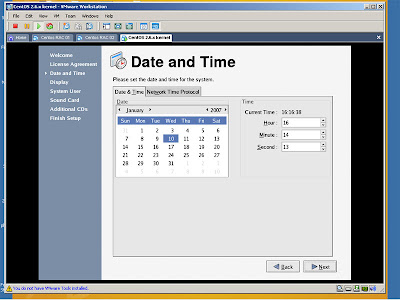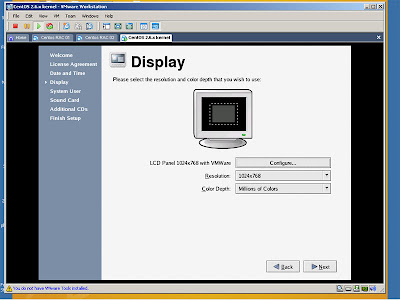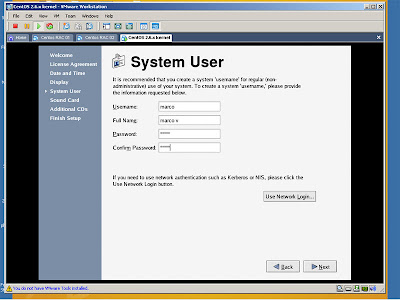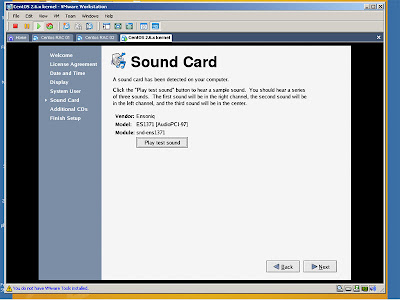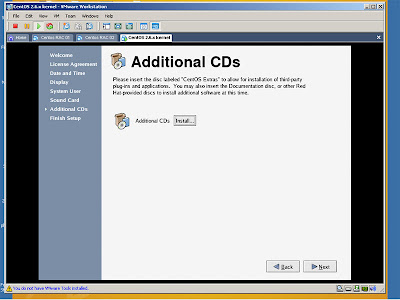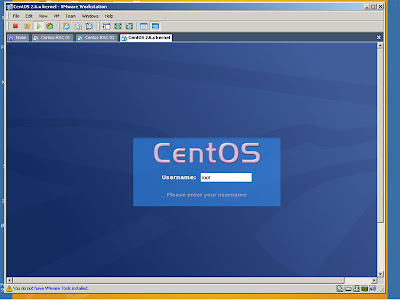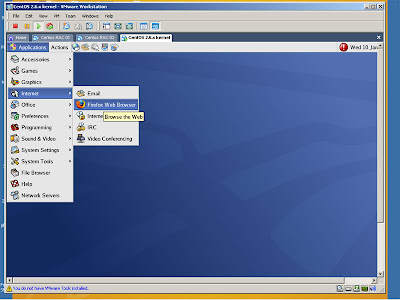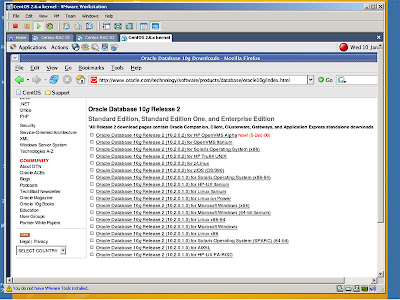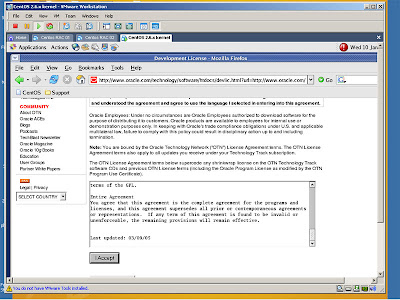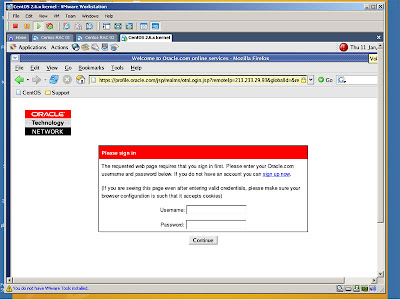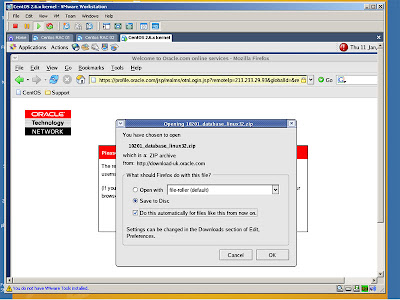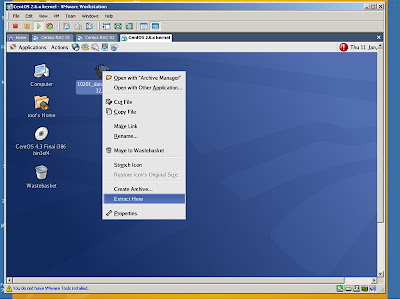Obviously because we usually don't have identical and expensive machine at our disposal, we will create those machine using again the vmWare product.
We should have, in our final configuration, two virtual machine, named rac1 and rac2 and based on Oracle Unbreakable Linux operating system.
About my virtual disks I should have at the very last this configuration:
- F:\UnbreakableRAC1\Red Hat Enterprise Linux 4.vmdk as virtual disk on rac1;
- F:\UnbreakableRAC2\Red Hat Enterprise Linux 4.vmdk as virtual disk on rac2;
- F:\OCFS2disk\ocfs2.vmdk as shared OCFS2 disk;
- F:\ASMdisk\asm1.vmdk as shared ASM disk group 1;
- F:\ASMdisk\asm2.vmdk as shared ASM disk group 2;
- F:\ASMdisk\asm3.vmdk as shared ASM Flash Recovery Area (FRA);
- rac1 and rac2 as hostname;
- +ASM1 and +ASM2 respectively, as ASM instance name;
- racdb1 and racdb2 respectively, as RAC instance name;
- racdb as database name;
First of all, go to this website http://edelivery.oracle.com/linux, insert your contact details and download your Enterprise Linux Media Pack (I have downloaded that one for x86 32 bit platform).
Download just Enterprise Linux 4 discs 1-4 because you do not need to download discs 5-8 to install Enterprise Linux; these CDs only contain the source code and we don't need it.

As we have done on previous post "Installing CentOS" http://dbaworkshop.blogspot.com/2006/12/installing-centos.html, activate the vmWare GSX server (3.2.0) and create a new virtual machine, the first node of the RAC environments.
In order, these will be out settings:
step 1 - Choose CUSTOM for virtual machine configuration;
step 2 - Chose LINUX for guest operating system and RED HAT ENTERPRISE LINUX 4 for version;
step 3 - Type rac1 for virtual machine name and select your destination folder (I will use F:\UnbreakableRAC1)
step 4 - Select MAKE THIS VIRTUAL MACHINE PRIVATE for Set Access Right and click Next.
step 5 - Select USER THAT POWERS ON THE VIRTUAL MACHINE for Startup/Shutdown Options;
step 6 - Presently I select only 300MB for memory because I have only 1.5GB on my machine. If it won't work then I will try to add more MB;
step 7 - Choose USE BRIDGED NETWORKING for network connection;
step 8 - Choose LSI LOGIC for I/O adapter types;
step 9 - Choose CREATE A NEW VIRTUAL DISK for disk;
step 10 - Choose SCSI (RECOMMENDED) for virtual disk type;
step 11 - Type 7GB for disk capacity and select ALLOCATE ALL DISK SPACE NOW;
step 12 - Type "Red Hat Enterprise Linux 4.vmdk" for disk file and then select FINISH;
Now we have to create 4 virtual SCSI disks: one will be the raw disks for OCFS2 (Oracle Cluster File System) and three for Oracle ASM (Automatic Storage Management is a feature in Oracle Database 10g that provides the database administrator with a simple storage management interface that is consistent across all server and storage platforms.)
Oracle Cluster File System disk steps:
step 12 - From VMware Server Console of rac1 click on Edit Virtual machine settings;
step 13 - Clicking on Add, the "Add Hardware Wizard" will start. Click Next;
step 14 - Choose Hard Disk from the wizard window;
step 15 - Choose CREATE A NEW VIRTUAL DISK for disk;
step 16 - Choose SCSI (RECOMMENDED) for virtual disk type;
step 17 - Type 0.5GB for disk capacity and select ALLOCATE ALL DISK SPACE NOW;
step 18 - I typed "F:\OCFS2disk\ocfs2.vmdk" for disk file and then select ADVANCED;
step 19 - Choose SCSI 1:0 for virtual device node, check INDEPENDENT and PERSISTENT, and at last click on Finish;
Automatic Storage Management disk steps:
step 20 - Clicking on Add, the "Add Hardware Wizard" will start. Click Next;
step 21 - Choose Hard Disk from the wizard window;
step 22 - Choose CREATE A NEW VIRTUAL DISK for disk;
step 23 - Choose SCSI (RECOMMENDED) for virtual disk type;
step 24 - Type 2.0GB for disk capacity and select ALLOCATE ALL DISK SPACE NOW;
step 25 - I typed "F:\ASMdisk\asm1.vmdk" for disk file and then select ADVANCED;
step 26 - Choose SCSI 1:1 for virtual device node, check INDEPENDENT and PERSISTENT, and at last click on Finish;
Again:
step 27 - Clicking on Add, the "Add Hardware Wizard" will start. Click Next;
step 28 - Choose Hard Disk from the wizard window;
step 29 - Choose CREATE A NEW VIRTUAL DISK for disk;
step 30 - Choose SCSI (RECOMMENDED) for virtual disk type;
step 31 - Type 2.0GB for disk capacity and select ALLOCATE ALL DISK SPACE NOW;
step 32 - I typed "F:\ASMdisk\asm2.vmdk" for disk file and then select ADVANCED;
step 33 - Choose SCSI 1:2 for virtual device node, check INDEPENDENT and PERSISTENT, and at last click on Finish;
Again:
step 34 - Clicking on Add, the "Add Hardware Wizard" will start. Click Next;
step 35 - Choose Hard Disk from the wizard window;
step 36 - Choose CREATE A NEW VIRTUAL DISK for disk;
step 37 - Choose SCSI (RECOMMENDED) for virtual disk type;
step 38 - Type 2.0GB for disk capacity and select ALLOCATE ALL DISK SPACE NOW;
step 39 - I typed "F:\ASMdisk\asm3.vmdk" for disk file and then select ADVANCED;
step 40 - Choose SCSI 1:3 for virtual device node, check INDEPENDENT and PERSISTENT, and at last click on Finish;
step 41 - Click OK
Now we can add a virtual network card for the Virtual IP addresses:
step 42 - From VMware Server Console of rac1 click on Edit Virtual machine settings;
step 43 - Clicking on Add, the "Add Hardware Wizard" will start. Click Next;
step 44 - Choose Ethernet Adapter from the wizard window;
step 45 - Choose HOST-ONLY: A PRIVATE NETWORK SHARED WITH THE HOST and let checked CONNECT AT POWER ON for Device Status. Click Finish;
step 46 - Click OK;
We have to edit a configuration file (located in my pc on F:\UnbreakableRAC1 directory and named "Red Hat Enterprise Linux 4.vmx") for our virtual machine rac1 so we'll be able to share the four disks with the other future node, rac2. Add the lines indented and written using italic font.
config.version = "7"
virtualHW.version = "3"
scsi0.present = "TRUE"
scsi0.virtualDev = "lsilogic"
memsize = "300"
scsi0:0.present = "TRUE"
scsi0:0.fileName = "Red Hat Enterprise Linux 4.vmdk"
scsi0:0.deviceType = "plainDisk"
ide1:0.present = "TRUE"
ide1:0.fileName = "C:\marco\Applicativi Vari\Unbreakable Oracle Linux\Enterprise-R4-U4-i386-disc3.iso"
ide1:0.deviceType = "cdrom-image"
floppy0.fileName = "A:"
Ethernet0.present = "TRUE"
usb.present = "FALSE"
displayName = "rac1"
guestOS = "rhel4"
priority.grabbed = "normal"
priority.ungrabbed = "normal"
powerType.powerOff = "default"
powerType.powerOn = "default"
powerType.suspend = "default"
powerType.reset = "default"
disk.locking = "FALSE"scsi1.present = "TRUE"
diskLib.dataCacheMaxSize = "0"
scsi1.sharedBus = "virtual"
scsi1:0.present = "TRUE"
scsi1:0.fileName = "F:\OCFS2disk\ocfs2.vmdk"
scsi1:0.mode = "independent-persistent"
scsi1:0.deviceType = "plainDisk"
scsi1:1.present = "TRUE"
scsi1:1.fileName = "F:\ASMdisk\asm1.vmdk"
scsi1:1.mode = "independent-persistent"
scsi1:1.deviceType = "plainDisk"
scsi1:2.present = "TRUE"
scsi1:2.fileName = "F:\ASMdisk\asm2.vmdk"
scsi1:2.mode = "independent-persistent"
scsi1:2.deviceType = "plainDisk"
scsi1:3.present = "TRUE"
scsi1:3.fileName = "F:\ASMdisk\asm3.vmdk"
scsi1:3.mode = "independent-persistent"
scsi1:3.deviceType = "plainDisk"
scsi1.virtualDev = "lsilogic"
Ethernet1.present = "TRUE"
Ethernet1.connectionType = "hostonly"
The following figure show my virtual machine for the first node.

Next time we will start our first node and install Oracle Unbreakable Linux...
tag
enterprise-r4-u4-i386-disc1.iso
10g rac vmware
oracle centos vmware
rac setup on linux
how install enterprise-r4-u4-i386-disc1.iso
rac ocfs2
plaindisk
oracle 10g installation
oracle 10g rac + asm installation
how to start browser on centos
oracle 10g rac windows install steps
how to configure swap space on centos
how to add an asm diskgroup for fra of a database
oracle rdbms 10g installation
install centos on windows machine
centos oracle install vmware
check disk space linux asm
install 10g database on centos
+"oracle 10g rac" +vmware
install oracle on centos 4.3
oracle 10 g rac hard disk partition in solaris
install oracle 10g on centos
10g dba - admin workshop
rac 10g solaris vmware
config selinux centos
centos 4.3 oracle 8i
centos ocfs
vmware install centos
oracle rac on solaris or linux
rac solaris step
add node rac 10g
database folder will be raw or filesystem in oracle 10g
oracle 10g database filename
minimum requirements to install centos
install oracle 10g centos
make custom linux centos
solaris filesystem configure oracle 10g
install oracle 10g on linux configured with dhcp
installer centos vmware
how install oracle 10g on vmware linux rhel4
installation oracle 10g solaris rac
oracle database 10g centos
vmware centos 4.3 window
ocfs2 redhat 4
centos on xp
i have 2 media to install oracle 10g rac
oracle workshop 1
installation of asm on rac
step by step installation of 10g rac on sun solaris
linux check disk capacity
enterprise-r4-u4 oracle 10g
oracle on linu
oracle 10g rac vmware
centos setup
how to check hard disk space on a linux centos
oracle asm duties
step by step oracle 10g rac linux
how to allocate disk space to a user in oracle
oracle 10g rac configuration on solaris
oracle asm requirement
hardware requirements for installation of 10g rac
oracle 10g rac installation on windows using vmware
vmware clusters oracle database memory
+"virtual machine" +solaris +oracle +rac
oracle 10g rac installation guide solaris
centos oracle requirement
step by step installation of 10g rac on windows 2000
oracle 10g lsi logic file system
oracle 10g vmware
oracle asm recommended
installing 10g rac on solaris
swap linux centos
oracle 10g rac vmware xp
installing cluster centos
oracle 10g rac installation
path of limits.conf file in solaris for ulimit
virtual device mode independent vmware
centos create database
oracle 10g create new database linux
oracle asm
add gcc centos terminal
change hostname oracle10g rac
10g cluster installation
xp linux oracle 10g vmware
vmware server +ocfs2 +vmdk
rac install simplest vmware
config asm disk on redhat
centos prompt
"enterprise linux media pack "
creating database using dbca in windows xp?
oracle 10g network settings
xclock + red hat enterprise
oracle rac vmware installation other node shutdown
red hat enterprise linux 4.vmx
install vm in centos
10g rac+linux
"ulimit -n" 10g
install 10g rac virtual machine
centos vmdk
database & usr & passwd centos
oracle database 10 -administration workshop
ocfs-2-2.6.9-42.0.0.0.1el
ubuntu oracle installation
ulimit 10g solaris
oracle rac 10g ocfs linux
oracle 10g rac installation guide
vmware cluster oracle windows step
oracle red hat unbreak
oracle 10 rac on windows xp using vmware server
oracle recommended installation hard disks
oracle 10g /etc/security/limits
login on oracle 10g
windows and centos on same machine
oracle 10g $oracle_term
oracle 10g workshop
oracle 10g rac setup
centos linux
instalasi linux centos
vmware xscreensaver install redhat enterprise linux
oracle 10g installation hardware requirements 256m
'step by step asm and rac installation'
oracle database 10g classpath install windows xp
installing oracle 10g redhat 4
iso write to partition
centos license
installation configurations for rac on linux
vmware linux mount point
details linux server configuration for oracle 10g installation
oracle 10g en centos
linux install development tools centos
solaris 10 oracle rac scsi
oracle ocfs2 persistant
reread pam.d login
install rac on vmware solaris
10g "system requirement" oracle
oracle 10g rac disk requirement
installing oracle 10g from iso file on linux
vmware server datacachemaxsize
how to mount the oracle database 10g in windows
10g admin workshop + soft copy
installing oracle 10g with dhcp
centos cdrom mount point vmware tools
centos linux requirement
export path for root user
xscreensaver vmware redhat enterprise linux
how to run centos linux on windows using vmware
clusters centos
linux check usb present
red hat enterprise ocfs2
10g rac database
database & usr & password centos ssh
database & usr & password centos