Ok. Here we are again...
After you have started your machine from the vmWare console, you will have to complete some steps to finish the CentOs setup. Your first screen will be the Welcome screen. at this step just select Nect button and go on.
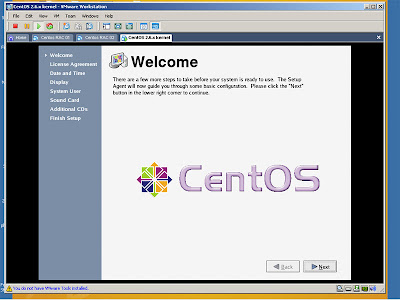
Agree to the CentOs License Agreement.
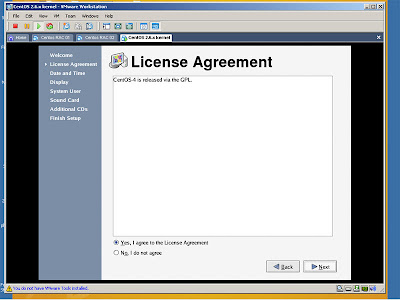
Set your date and time for your machine. It was 10th January 2007, 16:14:13 when I got this screenshot.
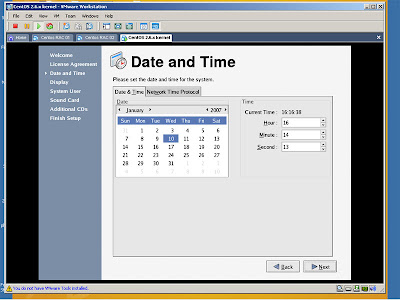
Select the resolution and color depth for your display.
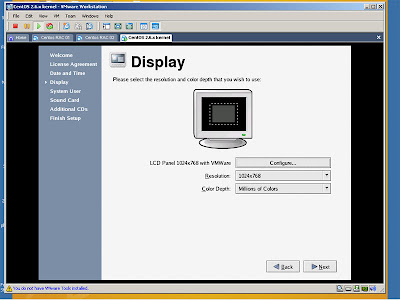
Create a user for normal activities on your machine.
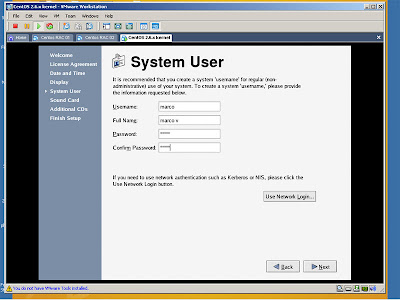
If you have a sound card on your machine now you can test it selecting Play test sound button. If the Setup have detected the right sound card you can hear a sound from your stereo speakers.
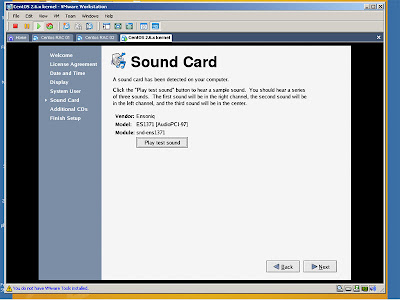
On the next screen we don't have additional third-party plug-ins to install, so just select Nect button and go on.
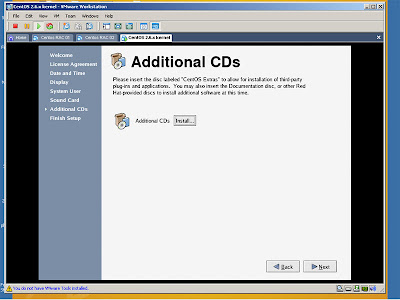
On the next screen click Next and your CentOs Setup will be completed.

At the login prompt type root as username and your root password as password.
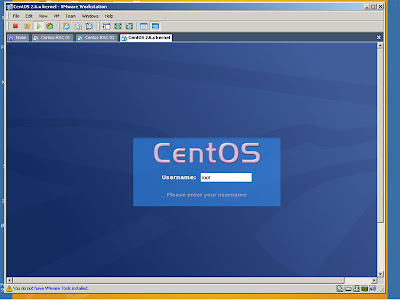
Start your Internet Browser. Click on the Applications menu, select Internet and then Firefox Web Browser.
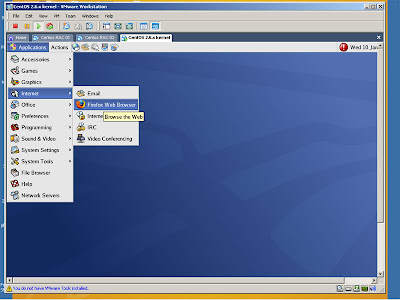
Type on your browser the link you see in the following picture or go to Oracle website and search for Oracle Database 10g.
Click on the relase you would like to download, depending on your machine configuration. In our case we will download the Oracle Database 10g Release 2 (10.2.0.1.0) for Linux x86.
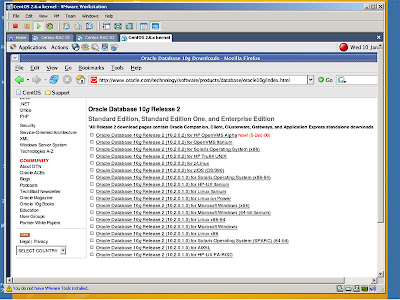
Agree with Oracle conditions clicking on I Accept button.
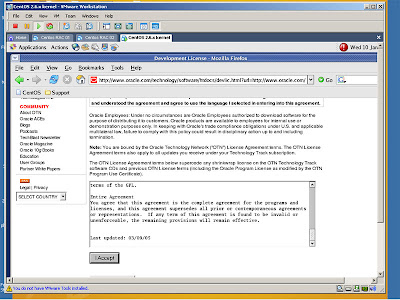
If asked to insert your Oracle credentials, write now your username and password used to register to Oracle website, so you will be able to start downloading the Oracle software.
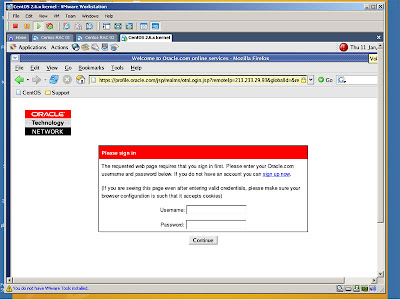
From the download window, select Save to disc and click OK.
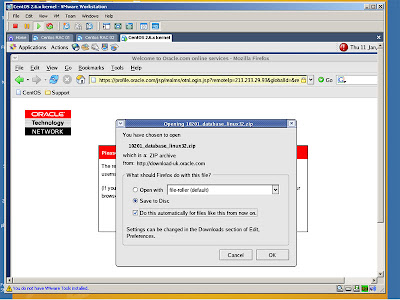
Just right click on the zip file and select Extract Here from the menu's item.
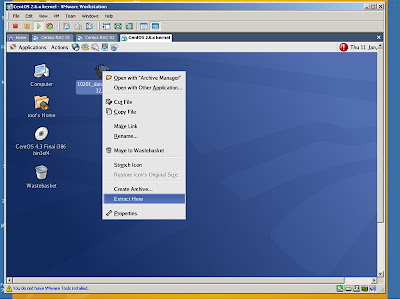
The next time we will continue to install and setup the Oracle user, environment and, finally, the database.
Click here for the next step
1 comment:
I am amazed by the way you have explained things in this article. This article is quite interesting and I am looking forward to reading more of your posts. Thanks for sharing this article with us. Sebangsa
Post a Comment