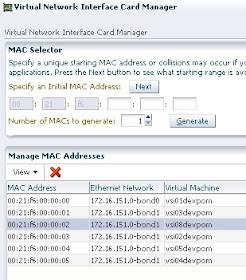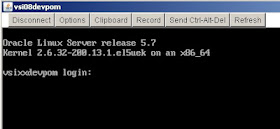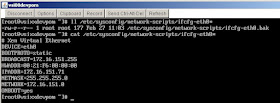Step 2 is here;
Now we have to modify /etc/sysconfig/network file
writing the right hostname for our machine. The template hostname is changed
with the following hostname.
We are ready to start our network service, aren't we ?
We have an error, quite explicative: Device eth0 has different MAC address than expected, ignoring
Of course I have forget to create a new MAC address for my machine. So click on Tools and then "Vnic Manager" from VM Manager interface
and let it generate a valid new MAC address or just choose one available.
Now open again the /etc/sysconfig/network-scripts/ifcfg-eth0 file
and modify the HWADDR entry
with your new MAC address
Let's start our network service again. It works.
And I'm able to ping my new machine from my local pc
Type reboot and let see if all goes up
Ok. Also the hostname is right as expected.