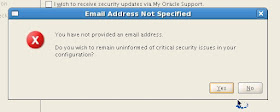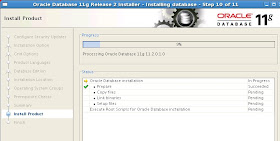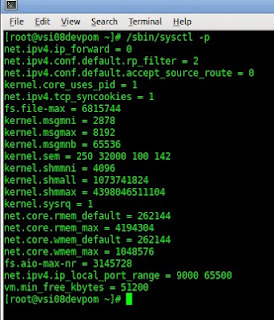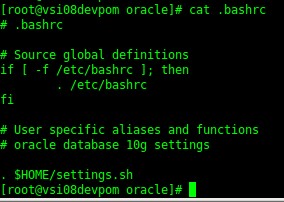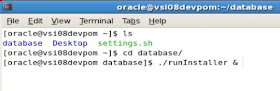step 1
In this post I will install only the Oracle Database 11gR2 software. Why ? After this installation I will take a clone of this machine (used as primary database) and use it, after some file modifications, for the physical standby database. Was not Oracle VM intended for ?
So just following the screenshots, configure the security updates (I do not provide any email address because Oracle already has mine) and click next.
Click yes if you wish to remain uninformed of security issues.
In the Installation Option just remember to select "Install database software only".
I'm going to install a single instance for this testing purpose.
Choose English as default language
Select Enterprise Edition. One of the requirements to install Oracle Data Guard is to use Oracle Database Enterprise Edition. And not... they could not be different: two (at least) machines must have the same version of Oracle Database Enterprise Edition. Exception is when you are performing rolling upgrade (using LOGICAL standby database.... until now)
Specify the Oracle base path and where to store Oracle software:
Specify the Operating System groups:
I received an alert from my poor swap size...
... but I've ignored it
A summary screen will be presented to you
Wait for the linking process:
Execute the usual configuration scripts as root user:
Script executed:
The installation of Oracle Database was successfull.
Next steps are here:
step 3
step 4
step 5