Let's continue setting up the system requirement for our first node.
First of all we have to edit the /etc/sysctl.conf file, so type
vi /etc/sysctl.confand then add the following lines:
kernel.shmall = 2097152Now we have to permanently change the current kernel parameters so we have to issue the following command:
kernel.shmmax = 2147483648
kernel.shmmni = 4096
# semaphores: semmsl, semmns, semopm, semmni
kernel.sem = 250 32000 100 128
fs.file-max = 65536
net.ipv4.ip_local_port_range = 1024 65000
net.core.rmem_default=262144
net.core.rmem_max=262144
net.core.wmem_default=262144
net.core.wmem_max=262144
/sbin/sysctl -pAdd the following lines to the /etc/security/limits.conf file:
* soft nproc 2047Edit the /etc/hosts file:
* hard nproc 16384
* soft nofile 1024
* hard nofile 65536
127.0.0.1 localhost
10.5.140.102 rac1.vmrac.com rac1
10.5.140.199 rac1-vip.vmrac.com rac1-vip
10.0.0.27 rac1-priv.vmrac.com rac1-priv
10.5.140.75 rac2.vmrac.com rac2
10.5.140.200 rac2-vip.vmrac.com rac2-vip
10.0.0.28 rac2-priv.vmrac.com rac2-priv
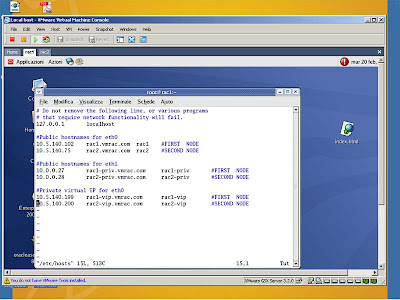
Add the following line to the /etc/pam.d/login file, if it does not already exist:
session required /lib/security/pam_limits.soSome packages are required for Oracle Database 10g setup. Issue the following commands to see which versions of these packages are installed on our system:
rpm -q binutils compat-db control-center gcc gcc-c++ glibc glibc-common gnome-libs libstdc++ libstdc++-devel make pdksh sysstat xscreensaver openmotif21 libaioMount Enterprise-R4-U4-i386-disc3.iso into vmWare's CDROM device and then type:
cd /media/cdrom/Enterprise/RPMSIssue the following commands as root user to create the Linux groups and user account that will be used to install and maintain the Oracle Database 10g software. The user account will be called oracle, and the groups will be oinstall and dba.
rpm -Uvh libaio-0*
rpm -Uvh openmotif21*
/usr/sbin/groupadd oinstallThen set the password for the oracle account:
/usr/sbin/groupadd dba
/usr/sbin/useradd -m -g oinstall -G dba -s /bin/ksh oracle
passwd oracleI will use oracle/oracle :)
Issue the following commands to create the directories in which the Oracle software will be installed:
mkdir -p /u01/app/oracleAdd at the end of the /etc/profile file the following command:
chown -R oracle.oinstall /u01
chmod -R 775 /u01
if [ \$USER = "oracle" ]; thenAdd at the end of the /etc/csh.login file the following command:
if [ \$SHELL = "/bin/ksh" ]; then
ulimit -p 16384
ulimit -n 65536
else
ulimit -u 16384 -n 65536
fi
umask 022
fi
if ( \$USER == "oracle" ) thenType vi /home/oracle/.profile after logged in as oracle user and add the following lines at the end of the file:
limit maxproc 16384
limit descriptors 65536
umask 022
endif
# Oracle SettingsAlways as oracle user type:
export ORACLE_SID=racdb1
export ORACLE_BASE=/u01/app/oracle
export ORACLE_HOME=$ORACLE_BASE/product/10.2.0/db_1
export ORA_CRS_HOME=$ORACLE_BASE/product/10.2.0/crs_1
export LD_LIBRARY_PATH=$ORACLE_HOME/lib
export PATH=$ORACLE_HOME/bin:$ORA_CRS_HOME/bin:/bin:
/usr/bin:/usr/sbin:/usr/local/bin:/usr/X11R6/bin
umask 022
mkdir -p $ORACLE_BASE/adminAs root user edit /etc/modprobe.conf to set the hangcheck kernel module parameters:
mkdir -p $ORACLE_HOME
mkdir -p $ORA_CRS_HOME
mkdir -p /u01/oradata/racdb
options hangcheck-timer hangcheck_tick=30 hangcheck_margin=180and then type
modprobe -v hangcheck-timer
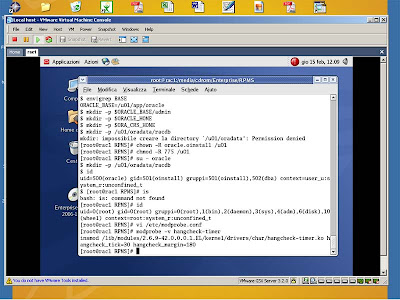
In the next step we'll configure the ocfs and ASM partitions...
No comments:
Post a Comment