step 1
step 2
As boot option select only network, while on the Network Boot Path type your http server (you can use also an ftp server as you prefer) were you have unzipped your distribution (in my case it was Oracle Enterprise Linux 5 update 7 x86_64). Clicking on Finish button
.. you can see a job is submitted and its status will complete soon.Now as you can see you have a virtual machine available on you server pool (with still nothing inside). Select that virtual machine and then press the green play button
And after it completes...
... you can right click on virtual machine and select "Launch Console" icon
A jnlp will be downloaded (called ovm_rasproxy-ws.jnlp). Just open it and ...
... it will lauch your vnc session. Those steps worked for me only on a Windows machine after I've updated my Java installation to the last available (Version 6 Update 31 in my case), after I have installed UltraVNC free edition and only using Chrome browser (it failed on IE7 and 8). Just select your language.
Select your keyboard type
It will continue on next step.


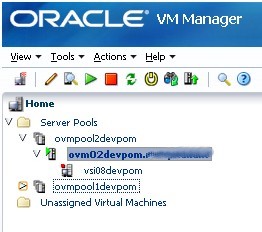






2 comments:
abercrombie and fitch, instyler, ghd, bottega veneta, ugg boots, jimmy choo outlet, soccer shoes, ugg pas cher, herve leger, beats by dre, birkin bag, abercrombie and fitch, north face jackets, soccer jerseys, mont blanc, rolex watches, lululemon outlet, celine handbags, nike roshe run, nike trainers, giuseppe zanotti, hollister, wedding dresses, nike huarache, mcm handbags, vans shoes, chi flat iron, babyliss pro, north face outlet, nike roshe, ugg australia, ugg, marc jacobs, barbour, nfl jerseys, p90x, new balance shoes, asics running shoes, ferragamo shoes, mac cosmetics, insanity workout, uggs outlet, reebok outlet, longchamp, valentino shoes
converse, air max, gucci, canada goose, juicy couture outlet, canada goose, wedding dresses, moncler, ralph lauren, lancel, montre homme, moncler, louboutin, oakley, karen millen, vans, coach outlet store online, air max, canada goose jackets, ugg, hollister clothing store, louis vuitton, baseball bats, hollister, rolex watches, juicy couture outlet, iphone 6 cases, canada goose uk, canada goose outlet, ugg, moncler, moncler outlet, timberland boots, hollister, supra shoes, moncler, canada goose, converse shoes, toms shoes, moncler, moncler, canada goose, ugg boots, ray ban, parajumpers, canada goose
Post a Comment